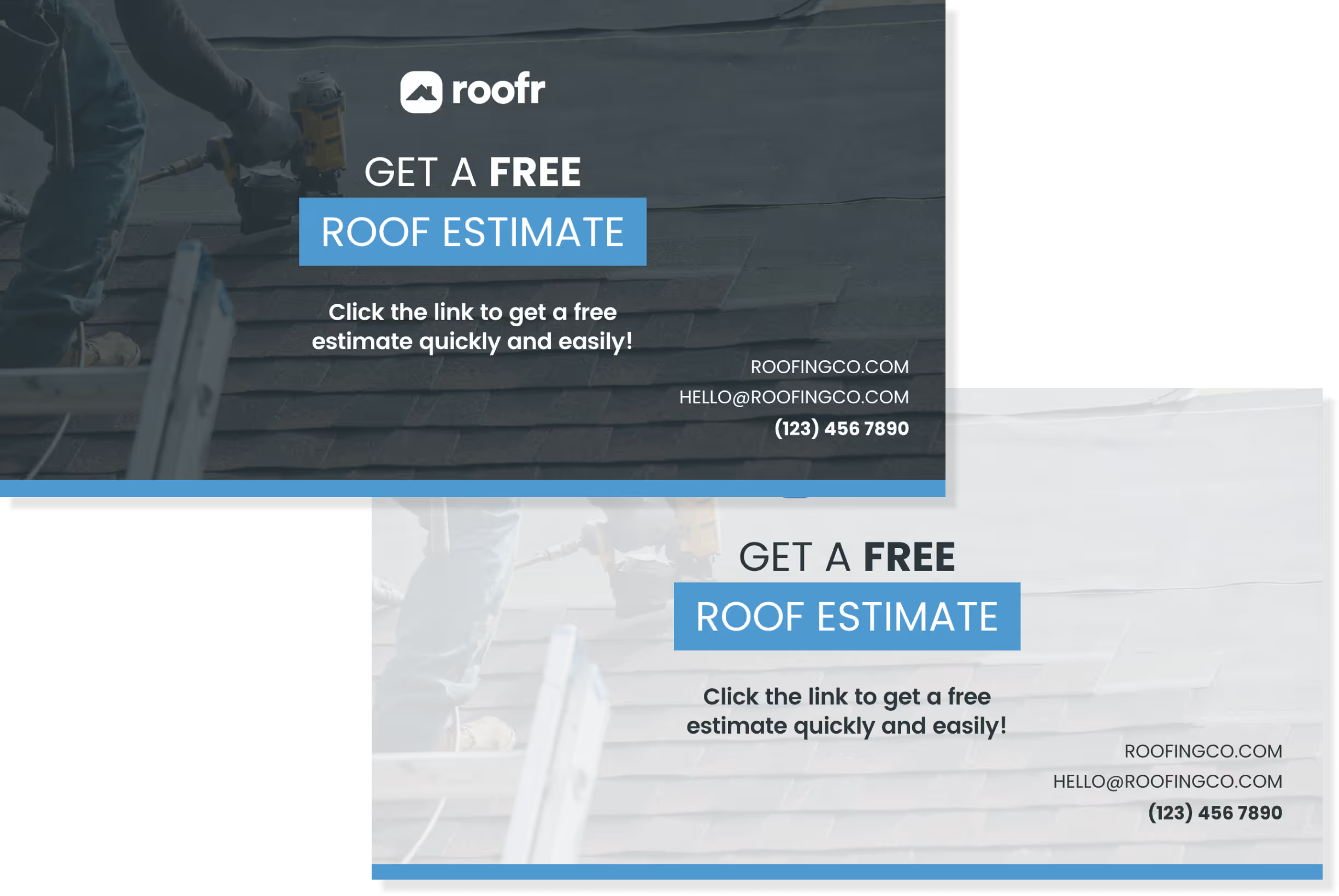Our team of designers at Roofr created Canva Templates that you can start using in minutes to advertise your roofing business. Here's all the steps on how to update each print or digital Roofr Canva template.
How to change the logo:
Step one: Identify if you’d like to use a dark logo, or a light logo and choose the version with the background it’ll show up on best
Step two: Upload your logo to Canva
Step three: Drag logo overtop of Roofr logo to replace
Step four: Resize the box if your logo is being cut off
How to change the colors:
Step one: Select the blue line and box
Step two: Go to the color picker and type in your hex code, or use the slider to find the colour you want
Note: if your brand colors are light, you may want to change the text in the box to black (use text color picker)
How to change the QR code:
Step one: Select the QR code on the design
Step two: Open the QR Code editor on the left panel
Step three: Replace the URL with your custom Instant Estimator link
How to update contact info (website, email, phone number):
Step one: Select the text box you'd like to type by clicking on it
Step two: Type your info into the placeholders
How to print the door hangers and lawn signs through VistaPrint:
Step one: Delete the version you aren’t using before exporting
Step two: Download the file through share > download
Step three: Keep the file as a PNG and ensure only one page is selected. Click download.
Step four: Open the print link provided in this document
Step five: Select the sizing and quantity in Vistaprint and upload the artwork. Continue following the steps in Vistaprint until your order has been placed.
Roofr Canva Templates
Door Hanger Template (Canva)
Click HERE to access Roofr's Door Hanger template and begin updating with your own information, brand and logos.
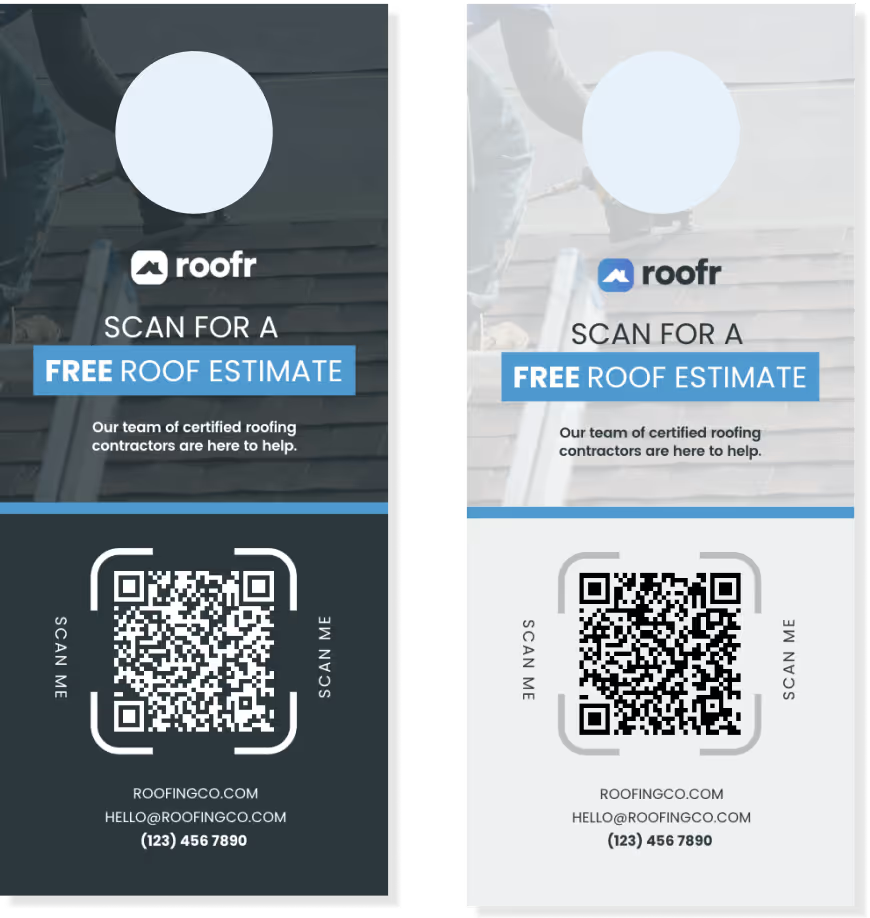
Business Card Template (Canva)
Click HERE to access Roofr's Business Card template and begin updating with your own information, brand and logos.
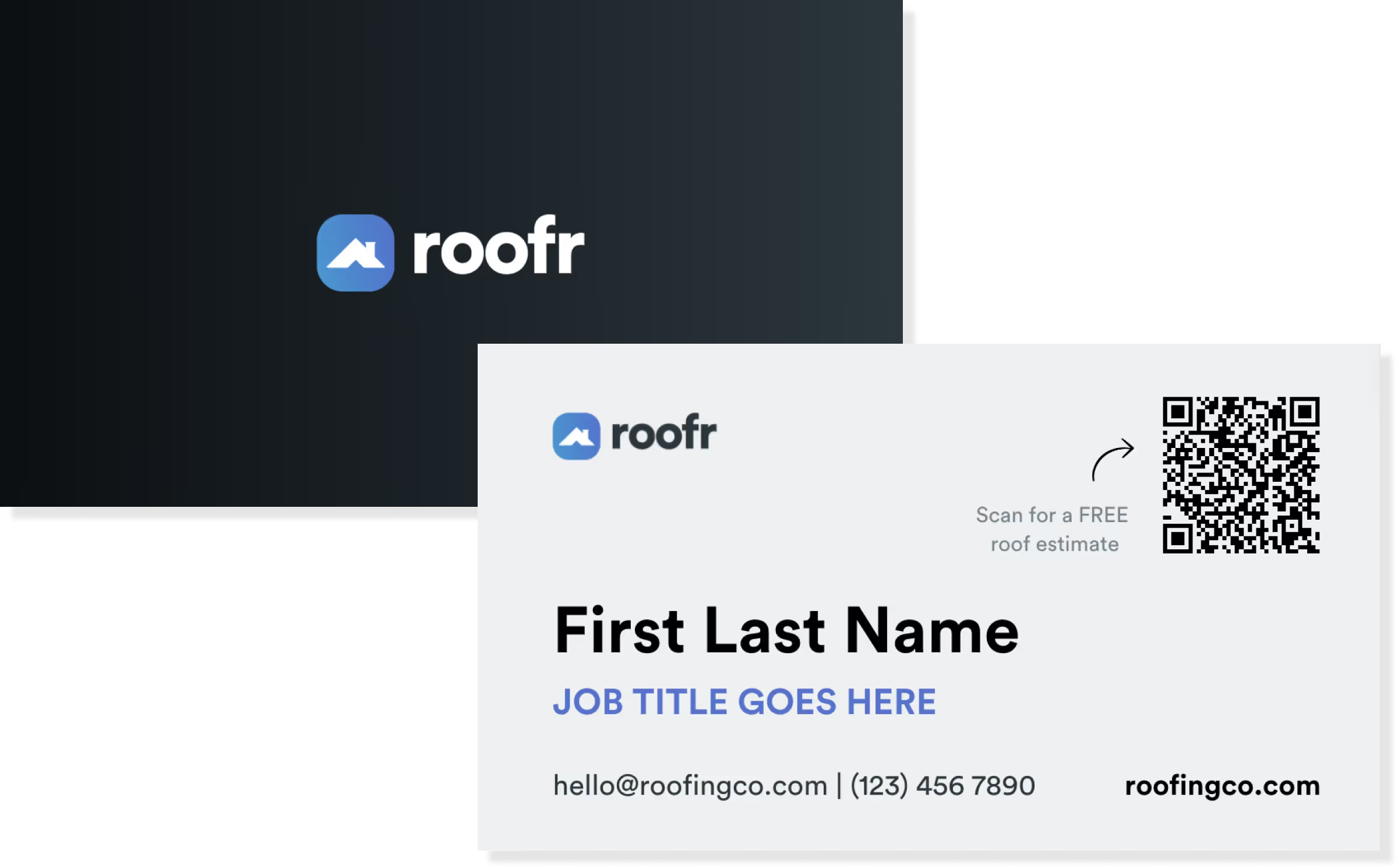
Lawn Sign Template (Canva)
Click HERE to access Roofr's Lawn Sign template and begin updating with your own information, brand and logos.
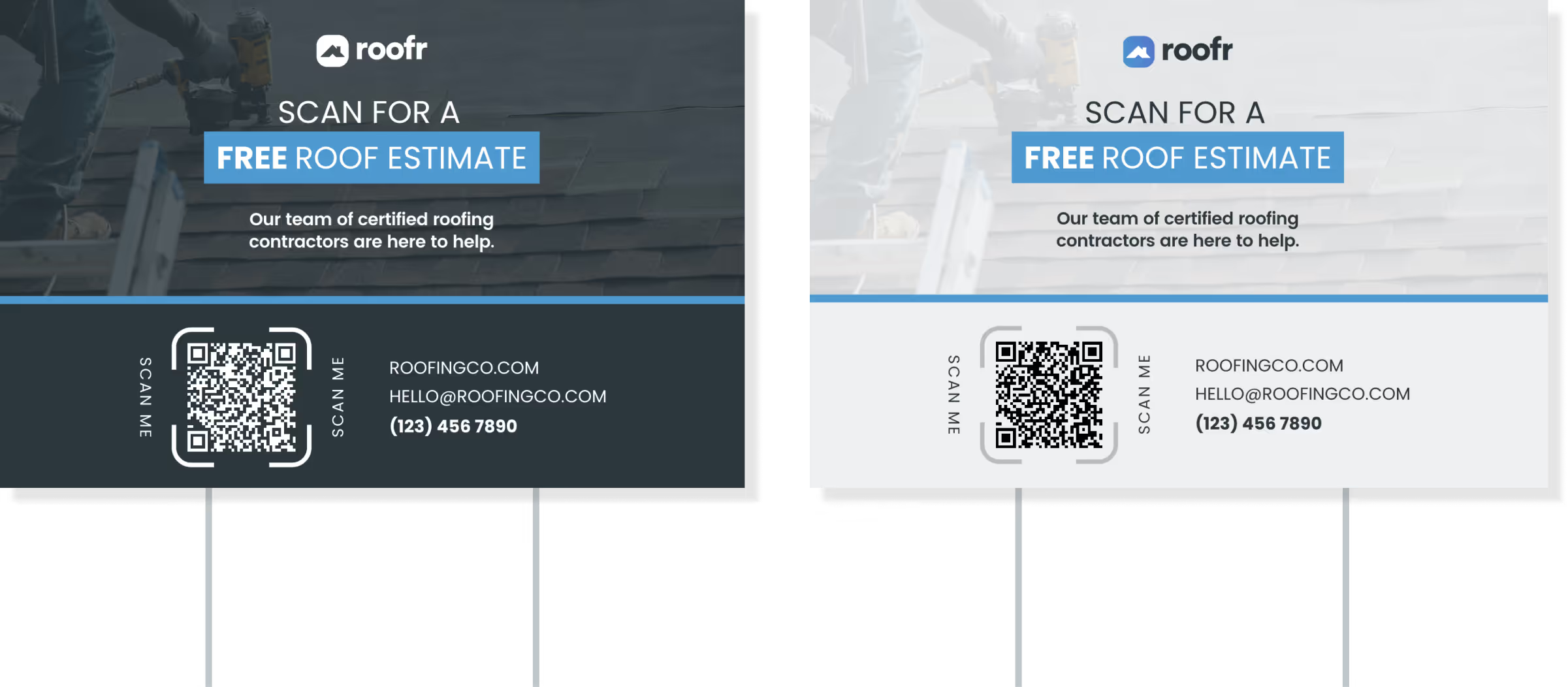
Flyer Template (Canva)
Click HERE to access Roofr's Flyer template and begin updating with your own information, brand and logos.
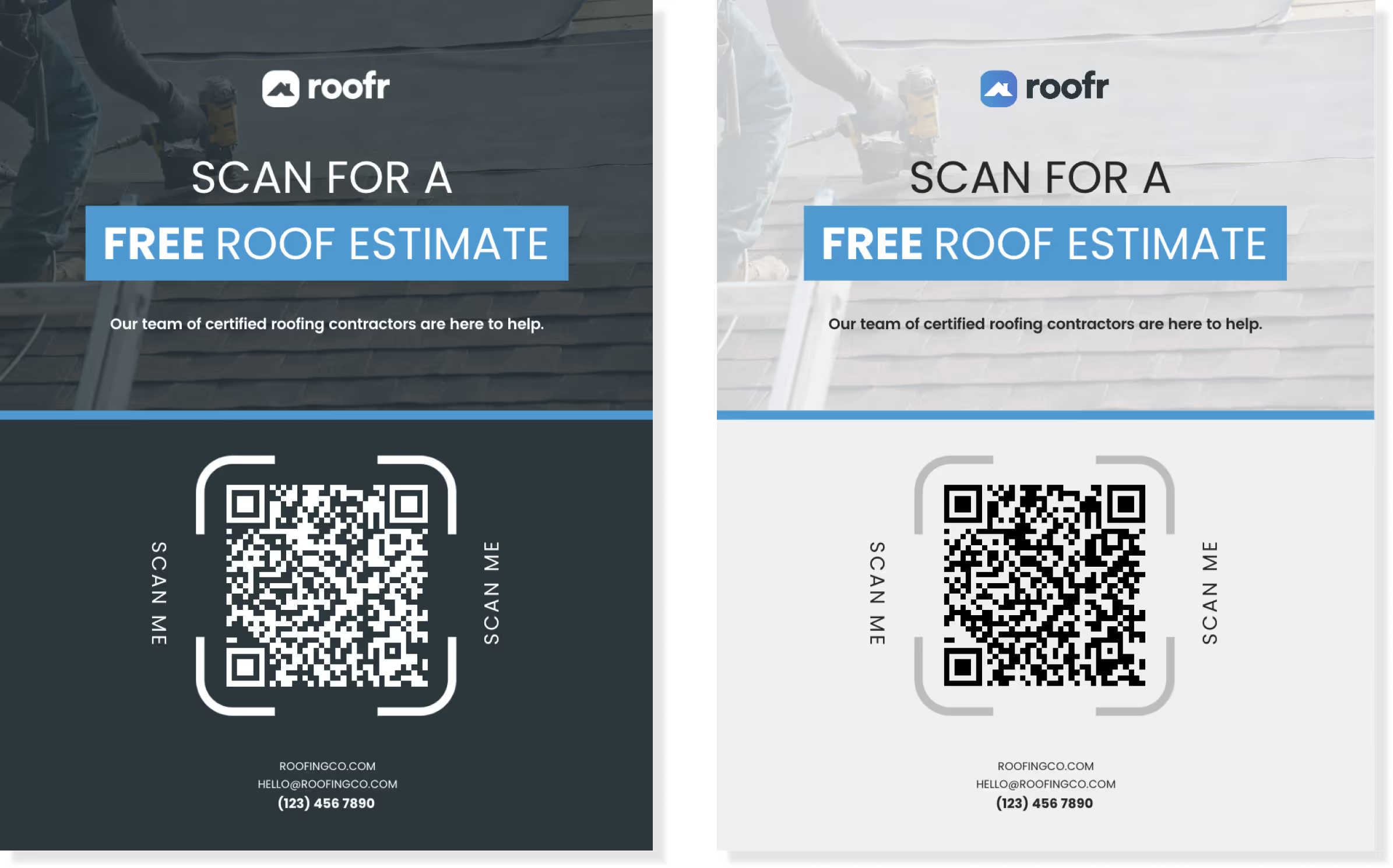
Postcard Template (Canva)
Click HERE to access Roofr's Postcard template and begin updating with your own information, brand and logos.
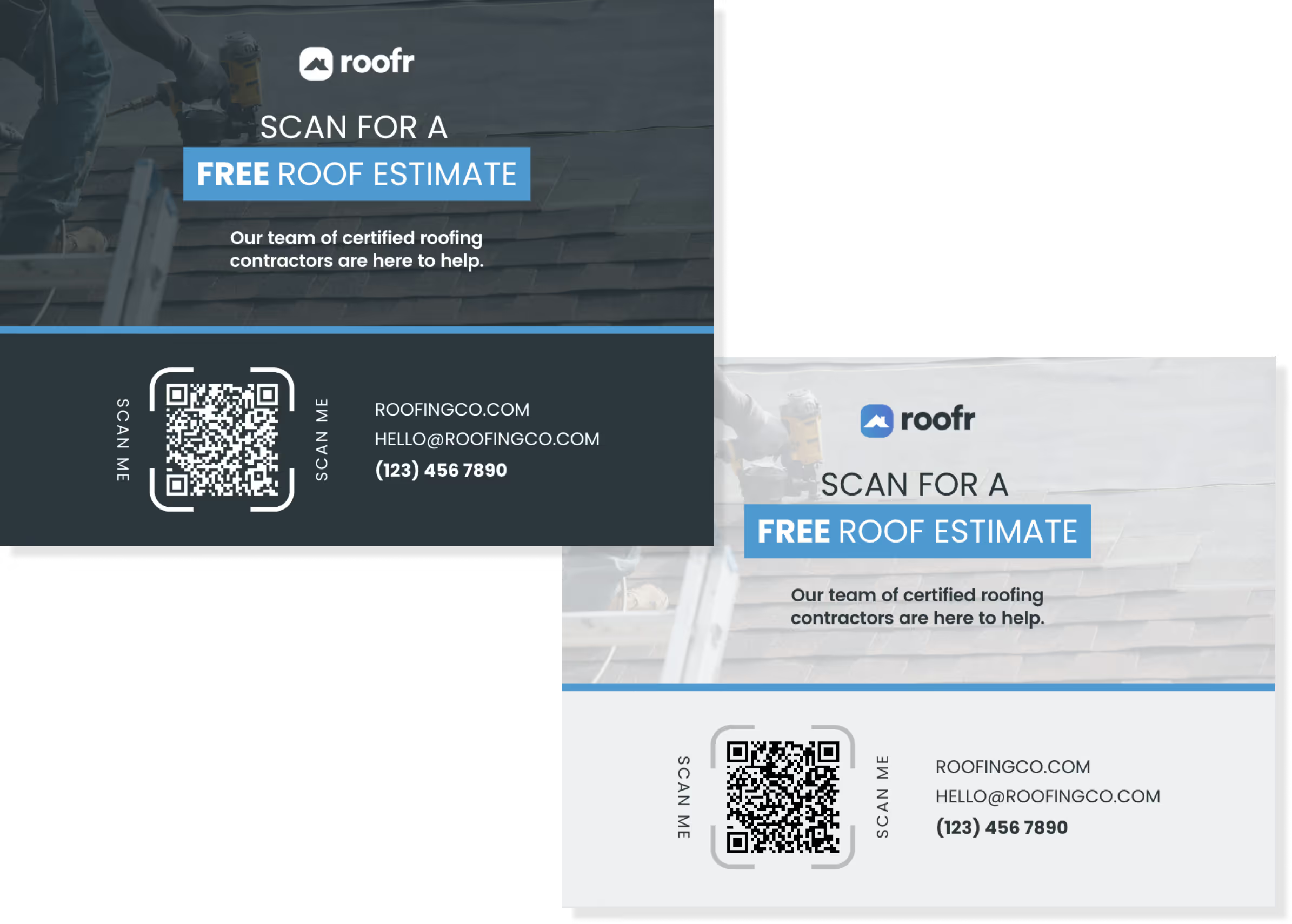
Digital Ad or Social Media Post Template (Canva)
Click HERE to access Roofr's Digital Ad or Social Media template and begin updating with your own information, brand and logos.
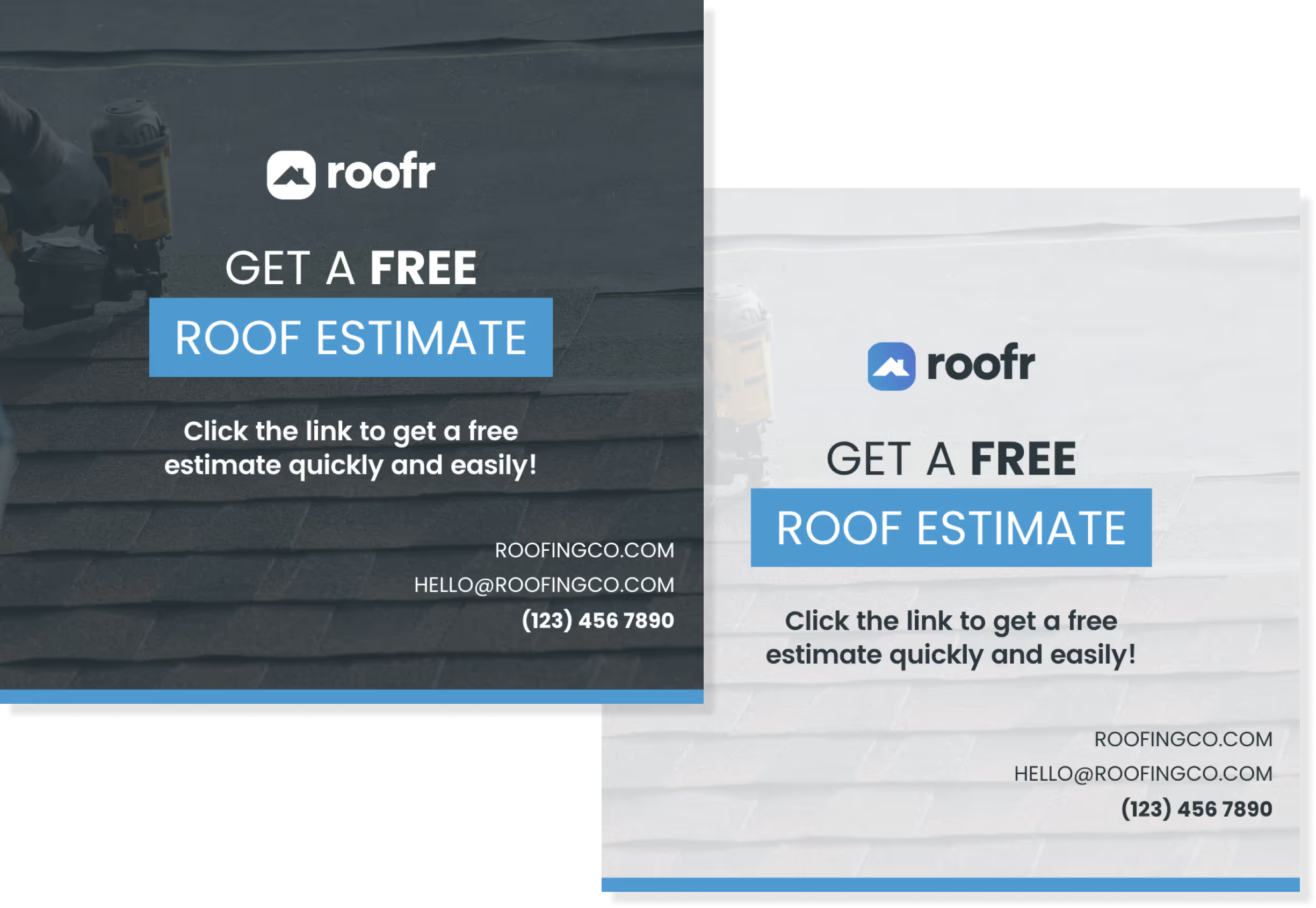
Facebook Post Template (Canva)
Click HERE to access Roofr's Facebook post template and begin updating with your own information, brand and logos.