Clear data.
No guesswork.
Job reports give you a fast, flexible way to see all the numbers together in a way that makes sense. Use ‘em to base key business decisions on real data and insights — not vibes and best guesses.

From overview to action in a few clicks.
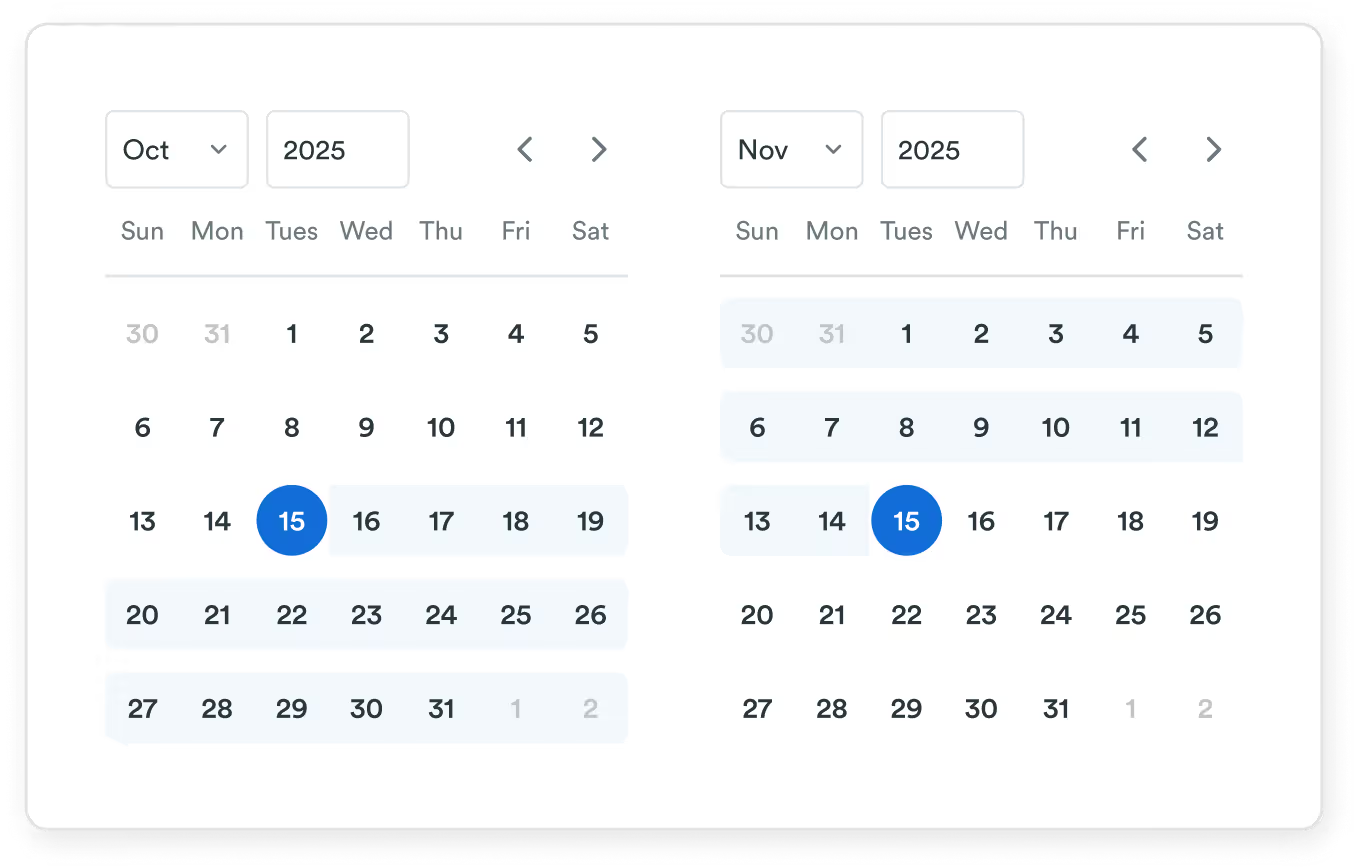
Pick your timeframe


See what’s behind the metrics


Share and export your data
Dive in, day by day.
Set a custom date range to see number of jobs, total value, and average ticket for that period. Get a live snapshot of your business, whenever you need it.
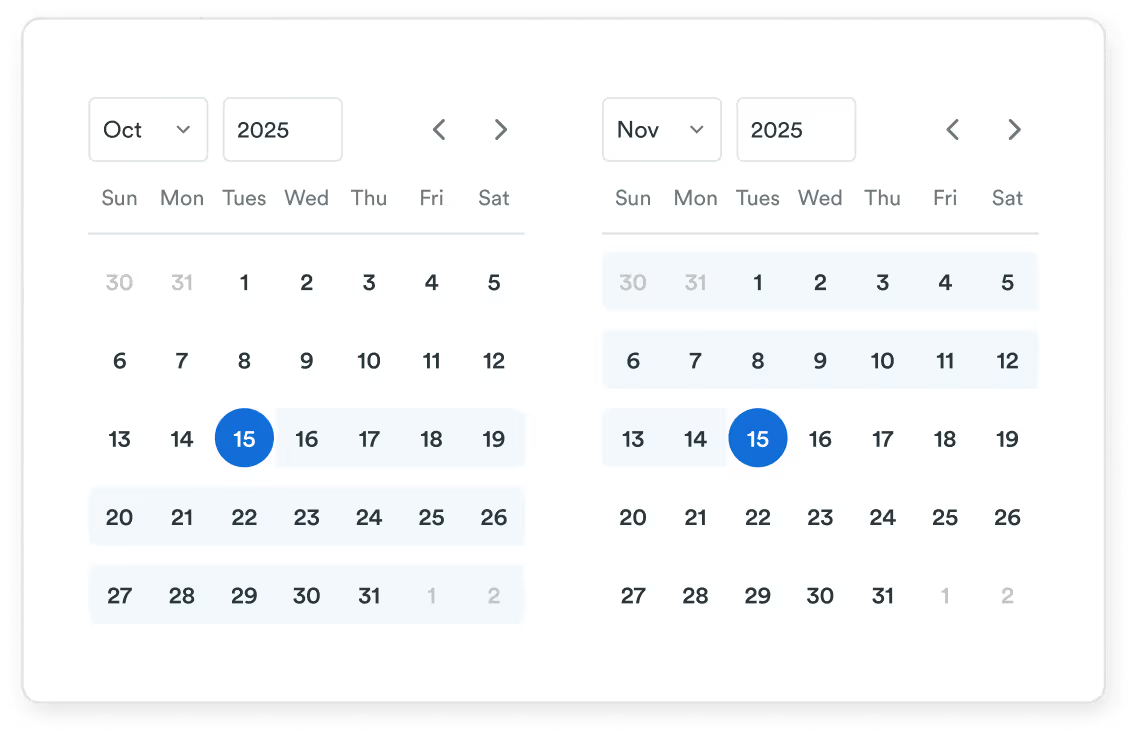
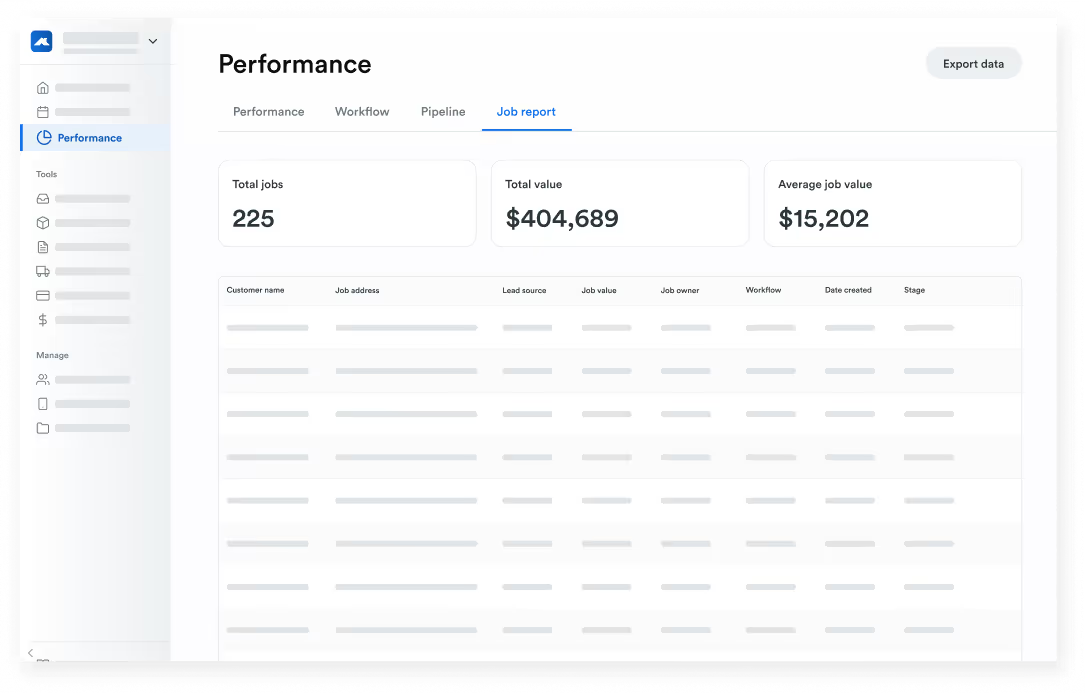
Drill down on the details.
Want to see your top earners, or which payments are still outstanding? Review each specific job within your report, line by line.
Data delivered hot and fresh.
Export reports as CSV, XLSX, or JSON files for accounting, analysis, whatever. Keep the numbers easy to see, and keep everyone in the loop.
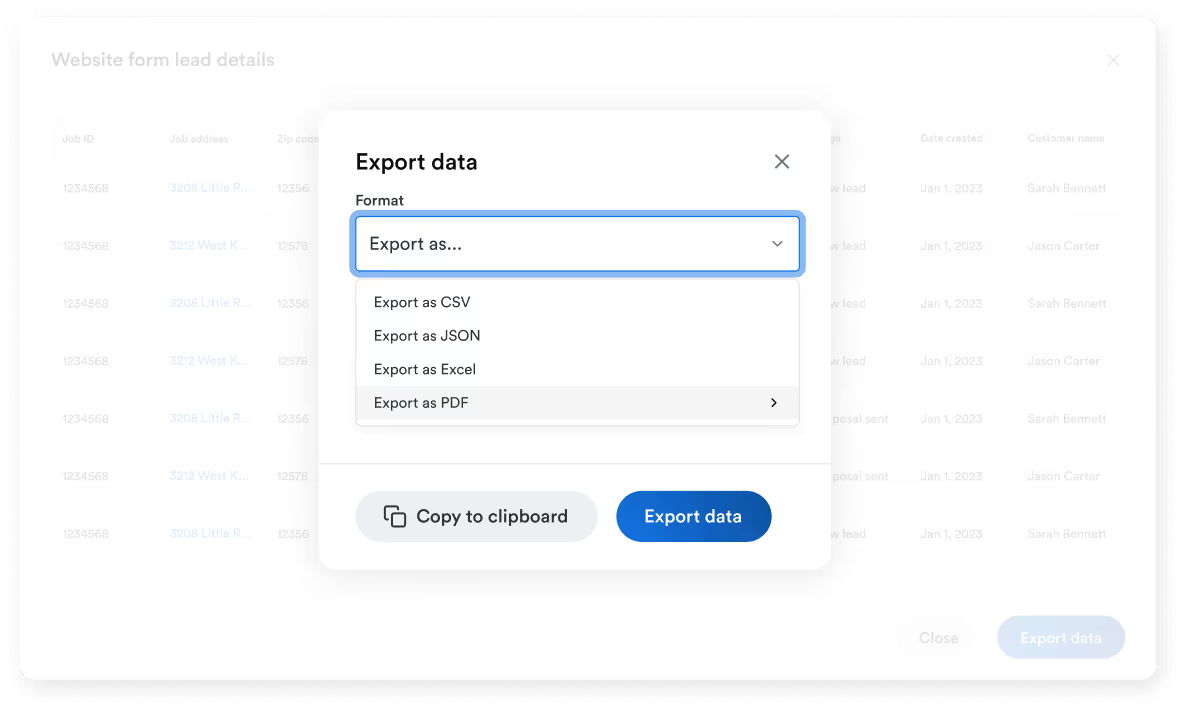
Get started in 3 simple steps.
Open Job Reports
Find it in the Roofr performance dashboard.
Set your timeframe
Go by week or month, or set custom dates.
View & export your data
Take action to keep your business growing.
FAQs
Got questions? We’ve got answers. These are the most commonly asked Job Reports related questions.
The Team Owner and any users with the Manager role can use Job Reports.
Fresher than Will Smith in the ‘90s. Reports update in real time with job activity.
Export your reports as .CSV, .XLSX, or .JSON files. Great for accounting, analysis, record keeping, and so on.
Every individual job included in your report. Use it to see details like job stage, payment status, and date last updated.
They’re included in Roofr Premium and Elite plans. Only Elite users have access to the export functionality.

